QuickBooks Tutorial: How to Write Off Bad Debt in QuickBooks
Yes, it’s an unfortunate part of doing business. Occasionally you will have those stinky customers who refuse to pay for the products and/or services your business sells. After you have exhausted all possibilities of trying to collect payment from your nonpaying customer (called them, emailed them, mailed past due statements, charged late fees, offered to work out a payment plan, etc) you realize they are not going to pay. You can write this off as Bad Debt and get the sale off of your books in 2 simple steps.
IMPORTANT – There are several ways to write off bad debt in QuickBooks. However, the way I’m about to show you is the ONLY way to adjust your sales taxes payable liability account (if applicable to your business). Even if your business does not collect sales tax, this is a pretty easy way to write off bad debt and I highly recommend it.
Step 1:
Click on the Reports menu and select Customers & Receivables from the drop-down menu. Then choose the Open Invoices report. This report will show you all the open invoices you currently have (customers who owe you money). Find the customer you want to write off. Write down the customer’s name, the noncollectable invoice number, and the amount due.
Step 2:
Next, go to the Customers Menu or go to the Customer Center located on your main home screen. From there select Create Credit Memos & Refunds. The Credit Memo window will open.
- Enter your customer’s name, choose the date you want to write off the invoice, and leave the credit memo number alone (QuickBooks will automatically assign that number for you).
- Choose the “Bad Debt” Item. You will want to have an Item specifically set up for Bad Debt. If you don’t have one, you will need to set one up.
- If you need to create a new Item, click Add New, select Other Charge, the Item Name can be Bad Debt, in the description box you can type in Bad Debt or Noncollectable Funds, and then for the account select your bad debt expense general ledger account. Click OK to set up the new Bad Debt Item.
- In the description box, I like to reference the invoice number we are writing off. It’s not required, but it makes it a lot easier to go back if you ever need to quickly reference what invoice number you wrote off. You can simply put “unable to collect invoice #…”.
- The amount will be the amount of the invoice you are unable to collect and want to write off your books.
- If you are using QuickBooks’ class tracking feature, select the appropriate class.
- Sales Tax – If your business tracks Sales Taxes Payable, this is where you will adjust your sales taxes payable account. Please note, there are various ways to write off bad debt in QuickBooks, but using a Credit Memo is the ONLY way to adjust your Sales Tax Payable account.
- Click Save and Close.
- A new window will open informing you that you have a remaining balance on this credit. QuickBooks will want to know if it can help you apply it somewhere else, offer a refund and help you write a check (i.e. customer overpaid), or apply the credit to an invoice. Select the Apply to Invoice option.
- Find the invoice number you are writing off, check off that invoice number, and click done.
- Your invoice has been written off. Meaning it will no longer show up as an Accounts Receivable on your Balance Sheet and will appear on your Income Statement as an expense (bad debt expense). This expense is used to reduce your income since you are unable to collect this sale.
Free Tip!
I recommend double checking your work. This is a great way to make sure you wrote off your noncollectable invoice correctly.
- View your Open Invoices report again (step 1). The invoice you just wrote off should no longer appear on the Open Invoices report.
- If you look at your Balance Sheet, your Accounts Receivable will be reduced by the amount of the invoice you just wrote off.
- Your Income Statement will report an expense line for Bad Debt. This expense should equal the amount of your uncollectable invoice.
You’re good to go! That is the correct way to write off bad debt (noncollectable invoice) in QuickBooks.
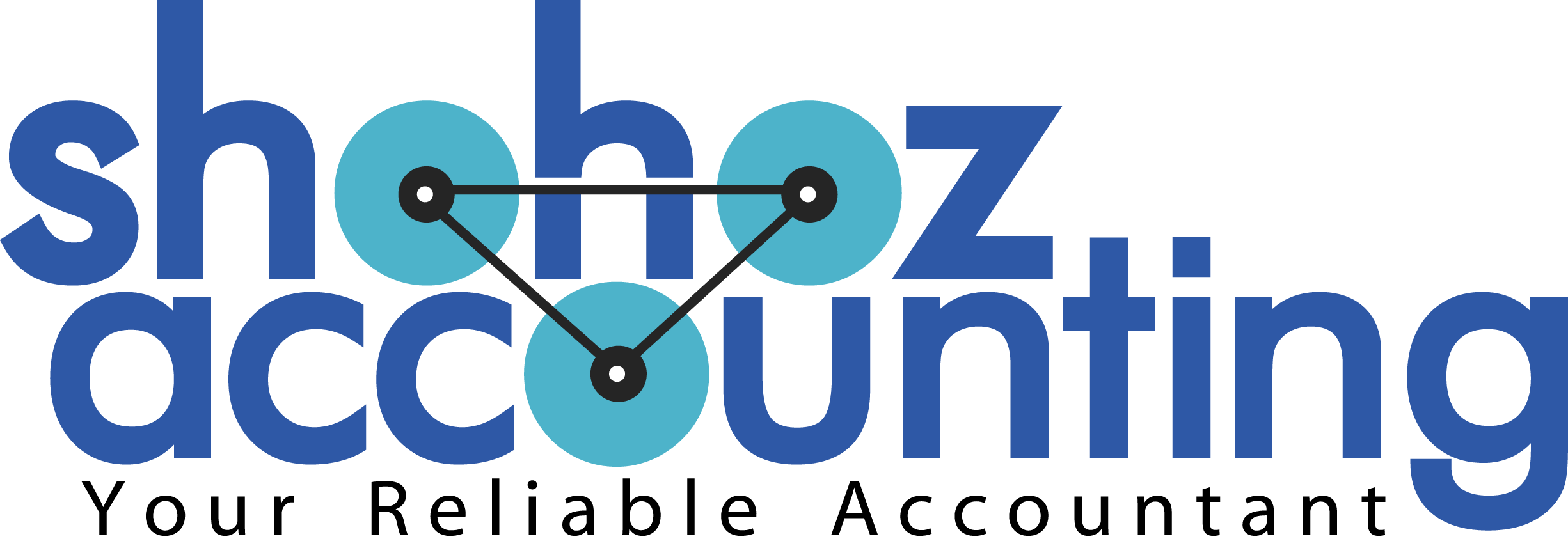

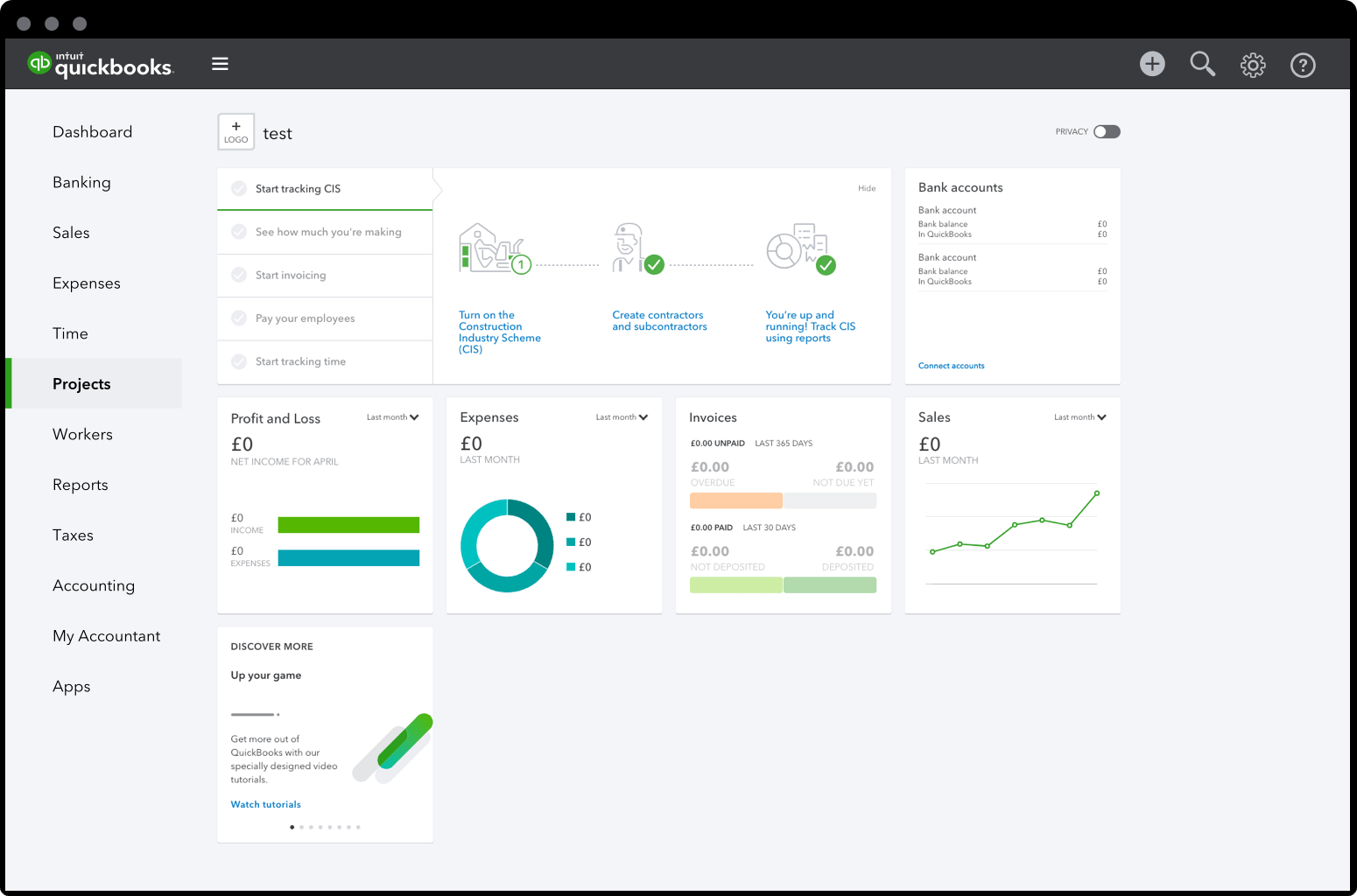
275 Comments:
Leave a Reply